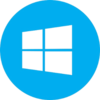Avro Keyboard was published on 26th March 2003 as a productivity and font software for typing the Bengali language on QWERTY keyboards. It is Unicode and ANSI compliant while offering multiple additional features along with a standard installer edition as well as a portable edition. The completely customized and user-friendly interface combines all popular methods of Bengali languages and supports English to Bengali, Phonetic typing, Mouse-based typing, and Traditional Keyboard Layout. You can easily use Roman letters for typing Bengali in Avro with compatibility of all digital devices such as Android, Apple iOS, Linux, Mac, and Windows. No doubt, the Avro is no#1 keyboard while breaking all previous records.
Installation & Usability
Complete the installation process by following the given instruction and launching the program. A small floating toolbar will be appeared on your screen, tap the toolbar and access to keyboard layout. You will find two types of interfaces with complete functionality. These are Top Bar on Desktop and Icon on system tray; just enable the mode you want to carry as the System Default mode uses the system language only while Bengali Keyboard mode will carry only Bengali language. Customize the keyboard to turn it into a reliable tool to type as well as edit Bengali descriptions. It supports multiple languages; Prabhat, Munir Optima Avro Easy, Bornona, and Jaya. All the languages are built-in and require not installing any font manually. The Settings feature offers eight tabs; General, Interface, Global Hotkeys, Locale/Language, Avro Phonetic, Avro Mouse, Fixed Layouts, and Global output. You can customize the app with these tabs and use the built dictionary to check spelling mistakes. It also supports Unicode to Bijoi text convertor, font fixer, and complex script.
Avro Keyboard Layout
The Avro offers five different types of layouts for you to adopt;
- Avro Easy
- Bornona
- Munir Optima
- National
- Probhat
It offers two types of user interfaces; a System tray-based keyboard interface and the Use the top bar on the desktop. Additionally, you can create your own layout along with Bengali fonts. The creation process is simple;
- Open the app.
- Tap the gear icon.
- Tap to Keyboard Layout Editor.
- Select Bengali font.
- Save the layout for later use.
Click the ‘Top bar’ mod for accessing the various options; Avro Mouse, Spell-checker, and so on. Enable the ‘Show active keyboard layout’ option from the bottom of the expanded menu. You can active Avro Keyboard as in the system tray, just enable ‘Jump to system tray’ and the Avro will open in the system tray.
How to type the Bengali Language on your Keyboard
- Tap the second icon in the top bar.
- A drop-down menu will appear on the screen.
- Click the ‘Change the keyboard’ option to change the keyboard from English to Bengali.
- Tap the interactive button for auto-changing of characters.
- The enabled language will appear in the toolbar.
- Select hotkey from F1 to F12 for quick switching between keyboards.
- You can change the mode by pressing the CTRL and space keys.
How to Type on Avro Keyboard
On the Avro keyboard phonetic, touch, and mouse-based typing is available. The method of writing on the Avro is to write in Roman characters that are changed into Bengali automatically using the phonetic feature. You can check the real-time translation of characters using the ‘floating preview window. A built-in dictionary with 150,000 Bengali words is also part of the app where you can easily customize the auto-correct dictionary. It offers the automatic vowel formation feature that gives you chance to get long-form vowels while writing the short-form. The portable edition for PC is available and you can get iAvro for Apple devices and ibus-Avro for Linux operating systems. An extension for Chrome is also provided by the developers.
Additional features
OmicronLab developed the app with a fool-proof secure installation process that can’t be affected your system without any interference from advertisements. There is not any chance of malware or spyware. It is ANSI and Unicode complaints that can be easily switched from the Settings icon. In case of any error during the working process, you need to create compatibility between your PC and Bengali using the configuration option. Use iComplex for installing as well as uninstalling the complex script for resolving the error. Specifically, iComplex is used for old versions of Windows; Windows XP, 2000, and 2003.
Final Words
Avro Bangla Keyboard is a powerful keyboard for typing Bengali with great popularity, it has broken all previous records and offers multiple features such as a built-in dictionary, spell-checker, multiple layouts, and so on. The nice-looking app is the best option for typing Bengali.
Pros
- Keyboard layout customization
- Spell-checking and auto-correct
- Apps integration
- Quick switching between Bengali and English
Cons
- Outdated and lack of functionality
Avro Keyboard
Download Avro Keyboard
Avro Keyboard 5.6.0
Download Avro Keyboard Free
Download Avro Keyboard 5.6.0 For Free
Download Avro Keyboard For Windows Free
Avro Keyboard 5.6.0 Reviews
Online Avro Keyboard 5.6.0
Free Avro Keyboard Download
Have you found any issue or copyright material on the page, Report here.
Technical information
| Latest Version | Avro Keyboard 5.6.0. | |
|---|---|---|
| License | Free | |
| Op. System | Windows |
| Category | Desktop | |
|---|---|---|
| Downloads | 0 Last month's downloads0 | |
| Date Published | Aug 4th, 2024 | |
| Language | English | |
| Views | 0 Last month's views0 | |
| Author | OmicronLab | (1) Programs | |
| Last Modified | Aug 4th, 2024 | |
| Reviews | 0 | |
| Have any doubt about downloading or installing? | (Continue Reading) |